File Staging Using Remote Git
tip
It is recommended to first familiarize yourself with how the configuration server manages files before reading this chapter.
Since version 1.11.0 the Configuration Server offers the possibility that external Git repositories can be connected.
This allows configuration files to be obtained from an external Git repository and also transferred to it.
This allows us to secure configuration files and agent mappings (e.g. for creating backups), initialize configuration servers with a specific set of configuration files or chain several configuration servers together.
The latter can be used, for example, to cover more complex scenarios, such as synchronizing configuration files across multiple system stages.
important
All configuration server properties mentioned below refer to being set under the inspectit-config-server.remote-configurations key!
Note that this feature is disabled by default.
It can be enabled by setting the property inspectit-config-server.remote-configurations.enabled to true.
Synchronization Workflow
The synchronization of configuration files can be divided into two areas: pulling and pushing configuration files. These two options can be used together or separately. For example, a configuration server can be set to only pull files from a remote Git repository, but not push any away.
Using the following diagram, the process and the individual steps will be explained in more detail.
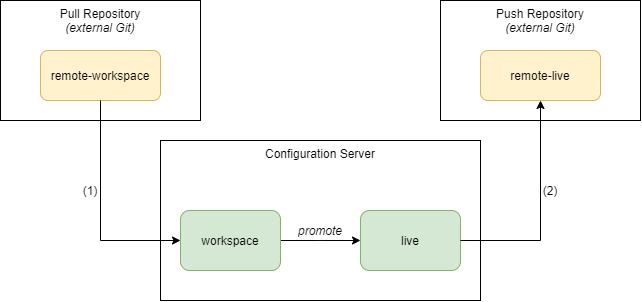
Pulling Configuration Files
The configuration server can be set to pull configuration files from a specific branch from a remote Git. Depending on the configuration, this can be done when the server is started (disabled by default) or triggered by a webhook.
In order for this to work, a remote Git repository must be configured and the appropriate branch specified.
This can be configured using the pull-repository property.
Please refer to the Repository Configuration section for more information on how to configure a repository and its branch.
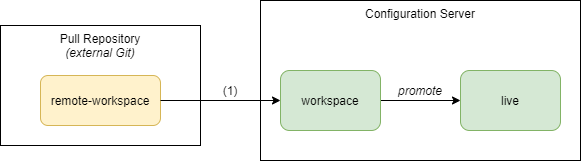
When the synchronization process (1) is triggered, the configuration server obtains all files that have changed (added, modified, deleted) since the last synchronization and puts them into the local WORKSPACE Branch.
Please note that the synchronized files overwrite the local files!
Changes that were only made locally will be overwritten and lost.
Files that have been created or changed locally, but were not included in the changes made on the remote branch, remain unaffected.
By default, the configuration server will not synchronize on startup. However, this can be set with the pull-at-startup option.
Initial Synchronization
warning
Note that this setting may lead to overwriting existing configurations. You should only activate this option if you know what you are doing.
When the configuration server performs a synchronization for the very first time (for example, because the server has been upgraded and this feature is now available), no files are pulled by default. Only changes that happen from now on will also be synchronized. This is done so that configuration files are not accidentally overwritten and lost.
This behavior can be changed with the option initial-configuration-sync.
If this option is set to true, the configuration server pulls all files that are in the remote Git repository at the very first time.
Please note that only files are added or overwritten.
No files are deleted!
This option is useful if, for example, a new instance of a configuration server should be populated with a set of configuration files.
Auto-Promotion of Configuration Files
When the configuration server pulls configuration files, they will be put into the WORKSPACE branch.
By default, the server automatically performs a promotion of the pulled files after a successful pull, so that the WORKSPACE and the LIVE branch are up-to-date.
However, this function can be disabled with the auto-promotion property.
If this option is disabled, the server will not perform an automatic promotion and the LIVE branch will remain untouched.
Pushing Configuration Files
The configuration server can be configured to send the LIVE branch respectively files that are promoted to it to a remote Git repository.
Depending on the configuration, this can be done when the server is started (disabled by default) or when a configuration file promotion is done.
In order for this to work, a remote Git repository must be configured and the appropriate branch specified.
This can be configured using the push-repository property.
Please refer to the Repository Configuration section for more information on how to configure a repository and its branch.
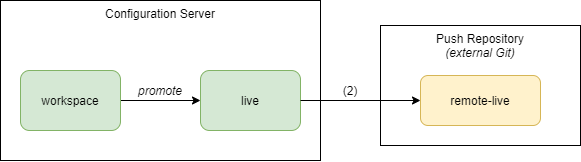
If pushing of the configuration files is triggered (2), the configuration server pushes the files to the configured remote Git repository.
It is important to note that the sending is forced by default, but this can be disabled with the push-repository.use-force-push option.
Even if this option is enabled, the server will always try an unforced push first.
Since this can cause a commit to be lost in the remote repository due to the forced push, it is recommended that only a single configuration server can push to the target branch.
warning
Note that by default, pushing the branch is forced, which could inadvertently overwrite data.
This process can also be triggered by an automatic promotion due to pulling configuration files from a remote Git repository.
note
When the configuration server initialized its Git repository for the first time, the LIVE branch continues the commit history of the specified branch of the push repository.
As a result, new commits can be pushed unforced, as long as the push repository has no external changes.
Only the commit history is adopted, while the file content remains as before the Git initialization.
Triggering File Pulling Using Webhooks
As already mentioned, pulling configuration files from a remote Git repository can be done at startup of the configuration server, or can be triggered by a webhook. Triggering this process through a webhook can be handy if you want to trigger a synchronization whenever a change happens on the configured remote branch, for example.
For this purpose, the configuration server provides the following endpoint, which can be triggered via an HTTP GET request: /api/v1/hook/synchronize-workspace.
note
This endpoint will only work if pulling configuration files from a remote Git repository has been enabled and configured.
For security reasons, this endpoint can only be accessed with a predefined token, so that not any arbitrary user can trigger this process.
This token is included in the request via the query parameter token.
The tokens can be set up using the following property: inspectit-config-server.security.webhook-tokens.
It is possible to define several tokens, which can be used if individual tokens have to be deactivated again.
inspectit-config-server:
security:
webhook-tokens:
- 'very_secure_token'
- 'another_very_secure_token'
Example
Assuming the configuration server is started locally on the default port 8090 and a token very_secure_token has been set up for webhook access, this can be triggered with the following CURL command.
$ curl http://localhost:8090/api/v1/hook/synchronize-workspace?token=very_secure_token
Chaining Multiple Configuration Servers
Using the feature that remote Git repositories can be connected to pull and push configuration files, it is now also possible to link multiple configuration servers together. This can be used, if several configuration servers are in use, which receive the respective configuration files of the previous server. This is very useful, if e.g. several system stages exist, which used separate configuration servers.
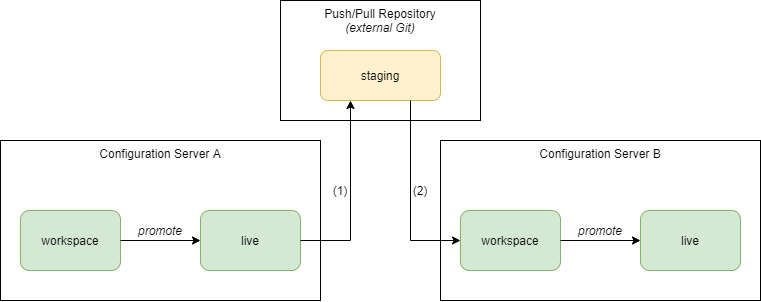
In order to do this, the configured push and pull branch can be set to the same remote Git repository respectively branch.
Available Configuration Properties
important
All configuration server properties mentioned below refer to being set under the inspectit-config-server.remote-configurations key!
| Property | Default | Note |
|---|---|---|
enabled | false | Whether this feature is enabled and remote Git repositories should be used for configuration management. |
push-at-startup | false | Whether the current live branch should be pushed during startup. |
pull-at-startup | false | Whether the remote source branch should be fetched and merged into the current workspace branch during startup. |
initial-configuration-sync | false | Defines whether the configuration files of the configuration source repository should be pulled on the initial configuration synchronization. The initial synchronization is not related to the pull-at-startup property!Read the documentation for detailed information on this property! |
auto-promotion | true | Whether synchronized files should be promoted automatically, after they have been fetched from the configuration remote. |
pull-repository | null | The remote Git repository which will be used to fetch workspace-configurations from. See Repository Configuration. |
push-repository | null | The remote Git repository which will be used to push live-configurations to. See Repository Configuration. |
Repository Configuration
| Property | Default | Note |
|---|---|---|
remote-name | [pull/push]-remote-configuration | The name of the remote ref in the local Git repository. |
git-repository-uri | null | The URI to the remote Git repository. Examples: https://github.com/user/repo.git, git@github.com:user/repo.git |
branch-name | remote-[workspace/live] | The branch name on the remote Git repository. |
use-force-push | true | Whether force push should used for pushing to this remote. This is only available for the push-repository property. |
authentication-type | NONE | The type of authentication to use. Possible values: NONE, PASSWORD, PPK. |
username | null | The username for accessing the remote repository. Only used in case of PASSWORD authentication. |
password | null | The password for accessing the remote repository. Only used in case of PASSWORD authentication. |
private-key-file | null | Additional private key to use for SSH authentication. The server will automatically load the known hosts and private keys from the default locations (identity, id_rsa and id_dsa) in the user’s .ssh directory. Only used in case of PPK authentication. |
