Tag-Guard
Since version 2.6.0 it is possible to limit the amount of attribute/tag values of metrics
(tag and attribute are just synonyms for metric labels and mean the same thing).
This can be useful for controlling the amount of attribute values, which will be written to your time series database
(e.g. InfluxDB or Prometheus). A high amount of unique attribute values for a metric will result in a high cardinality,
which in turn might lead to performance or memory issues in your time series database.
The recorded attribute values for each metric of an agent will be stored inside a local JSON file. This file serves as the tag-guard-database and helps to check, if attribute values exceeded their limit.
Configuration
You can set the Tag-Guard configuration in inspectit.metrics.tag-guard.
| Property | Default | Description |
|---|---|---|
.enabled | true | Only when the tag-guard is enabled, the attribute value limits will be checked. |
.database-file | ${inspectit.env.agent-dir}/${inspectit.service-name}/tag-guard-database.json | The location of the JSON file with all recorded attribute values. |
.schedule-delay | 30s | The delay for the scheduler, which will regularly compare the tag-guard-database with the configured attribute value limits. |
.overflow-replacement | TAG_LIMIT_EXCEEDED | After exceeding it's configured attribute value limit, every attribute will use this overflow replacement as value. |
.max-values-per-attribute | 1000 | The global attribute value limit for every metric. |
.max-values-per-attribute-by-metric | {} | A map with metric names as key and their specific attribute value limit as value. |
There are three ways to define are attribute value limit for metrics. They are prioritized in the following order:
- Inside a metric definition for a particular metric
- Globally for specific metrics via
may-values-per-attribute-by-metric - Globally for all metrics via
max-values-per-attribute
Note: Since version
3.0.0there is also acardinality-limitoption within metric views. If a view exceeds thiscardinality-limit, OpenTelemetry will drop new incoming attributes. In future releases we might integrate this property into Tag-Guard.
This means that an attribute value limit inside a metric definition will overwrite all other attribute value limits
for the particular metric. A configured attribute value limit in max-values-per-attribute-by-metric will only overwrite the
globally set attribute value limit in max-values-per-attribute for the particular metric, but not a configured attribute value limit
inside the metric definition. Let's look at an example:
inspectit:
metrics:
tag-guard:
max-values-per-attribute: 1000
max-values-per-attribute-by-metric:
my_metric: 200
In this configuration the global attribute value limit is set to 1000, which means that every metric can only record 1000 unique
attribute values for each attribute. However, this does not apply to the metric my_metric, because the global attribute value limit is
overwritten by max-values-per-attribute-by-metric with 200. Thus, the metric my_metric can only record a maximum of 200 unique
attribute values for each attribute.
Now, let's add another configuration:
inspectit:
metrics:
definitions:
my_metric:
tag-guard: 100
This metric definition will overwrite the attribute value limit specified in max-values-per-attribute-by-metric for the metric my_metric,
resulting in an attribute value limit of 100. Every other metric still uses the globally configured attribute value
limit of 1000.
Agent Health Monitoring
If the attribute value for a specific agent is exceeded, the Tag-Guard scheduler will detect an overflow and change
the agent health to ERROR.
Additionally, an agent health incident will be created, mentioning which attribute-key has exceeded its attribute value limit.
In the Agent Status Table View of the Configuration-Server you can click on the
health state icon of a particular agent to view its last agent health incidents. You can set the amount of buffered incidents
with inspectit.self-monitoring.agent-health.incident-buffer-size. A list of incidents could look like this:
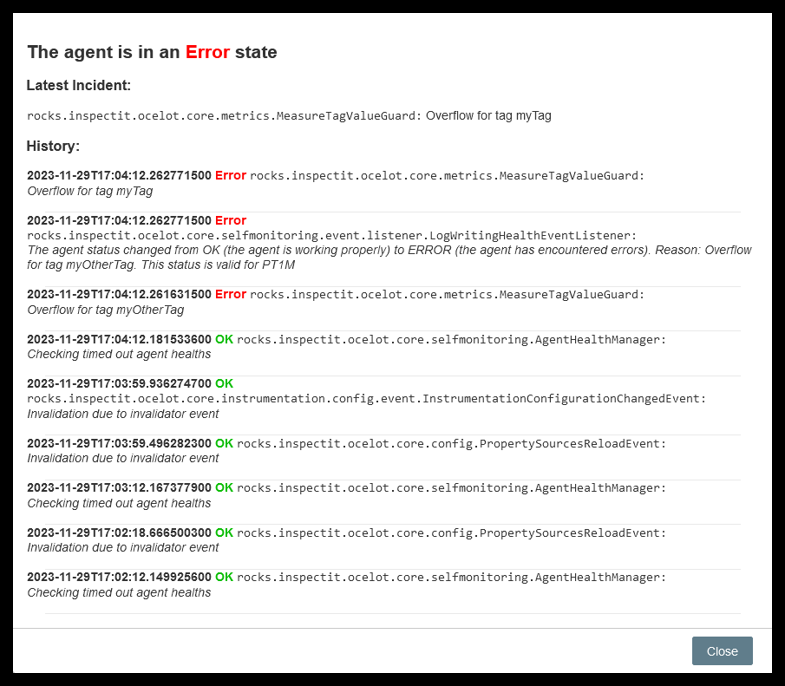
How To Fix A Value Overflow
If an attribute value limit was exceeded, there are two options to resolve the agent health ERROR.
The first option would be to increase the attribute value limit. Probably the limit has been estimated too low and thus has
to be increased. After increasing the attribute value limit, the tag-guard-database scheduler will resolve the ERROR.
The second option would be to adjust your configuration or application so the attribute value limit should not be exceeded anymore.
After the adjustment, you will have to "reset" the recorded attribute values in the tag-guard-database to resolve the ERROR.
One way to reset the tag-guard-database is to delete the local JSON file. However, this will delete all recorded attribute values
and might not be the preferred solution.
A more preferable solution would be to only reset the attribute values for a specific attribute of a metric,
which has exceeded its attribute value limit.
To do this, you could use the jq command-line JSON processor, which has to be installed on your system manually.
For example, you could use the following command, if you would like to delete all recorded attribute values for the attribute my_attr inside the metric my_metric:
- Unix:
jq '.my_metric.my_attr = []' tag-guard-database.json > temp.json && mv temp.json tag-guard-database.json - Windows:
jq ".my_metric.my_attr = []" tag-guard-database.json > temp.json && move temp.json tag-guard-database.json
In future versions of inspectIT there might be an option to reset specific attribute values directly in the Configuration-Server UI.
